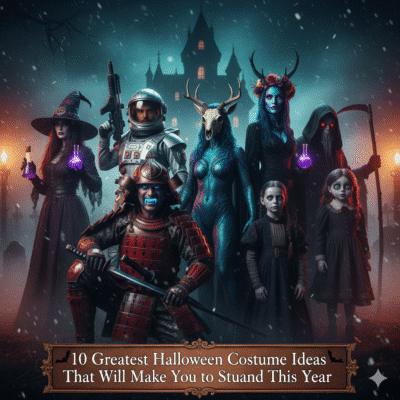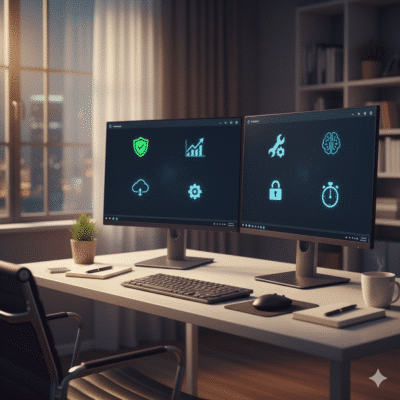Adobe Photoshop has dominated photo editing for decades, but its subscription fees and steep learning curve can be a headache for many. Whether you’re a pro photographer, a graphic designer, or just someone who likes to tweak vacation shots, the monthly Creative Cloud bill doesn’t always make sense.
Luckily, there are some great alternatives out there—some free, some affordable—that give you a lot of Photoshop’s power without locking you into a subscription. These options range from open-source programs to one-time purchases, offering robust editing tools, layers, and features for everyone from hobbyists to professionals.
1) Affinity Photo

Affinity Photo really stands out among Photoshop alternatives. It packs in professional-grade editing tools, but you pay once and own it—no monthly bills hanging over your head.
You get advanced features like layers, compositing, and high-frequency separation. Most of what you’d expect from Photoshop is here, just without the recurring payments.
The interface is close enough to Photoshop that you won’t feel lost, but it’s got its own clean vibe. It’s pretty easy to get around, whether you’re new or you’ve been editing for years.
Affinity Photo runs on Windows, Mac, and iPad, so you can bounce between devices without hassle.
It’s great for photo retouching, digital painting, and design. RAW processing is solid—honestly, it rivals some dedicated editors.
The program feels snappy, even with big files and heavy edits, thanks to smart use of modern hardware.
Many creative pros love that you just buy it once. Students and hobbyists find the price especially friendly compared to Adobe’s offerings.
Updates roll out regularly, adding new stuff and fixing bugs. The developers actually listen to feedback, which is refreshing.
2) Corel PaintShop Pro

Corel PaintShop Pro delivers a full-featured photo editing suite at a wallet-friendly price—usually around $55-70. That’s a far cry from Adobe’s ongoing fees.
You get advanced editing: layers, HDR tools, creative filters, and even PSD file compatibility for working with Photoshop projects.
PaintShop Pro works for both beginners and more advanced users. There are built-in tutorials for newbies, but you can dive deep into pro tools too. Raw support covers most major cameras.
Just a heads-up: it only runs on Windows, so Mac users are out of luck. On the plus side, it doesn’t need a powerhouse PC to run smoothly.
Features like panoramic stitching, batch processing, and text editing come standard. It opens and saves more formats than just JPEG and PNG, and you get templates and presets for common tasks.
Updates keep it current with new features and camera support. The one-time purchase is a big draw, especially if you’re tired of subscriptions. There’s decent support and plenty of online resources for learning or troubleshooting.
3) GIMP
GIMP is the go-to free alternative for many. It’s open-source, so you won’t pay a cent, and it still manages to pack in a ton of features.
You’ll find layers, masks, and advanced selection tools. You can do some pretty complex photo manipulation and even create digital art from scratch.
GIMP works on Windows, Mac, and Linux. It supports all the usual file formats, including PSD, though sometimes with quirks.
The interface doesn’t look or feel like Photoshop, so there’s a learning curve—especially if you’re switching over.
Performance isn’t always as zippy as paid alternatives, especially with big files. And not every Photoshop feature is here.
For basic to intermediate editing—color correction, retouching, design—GIMP holds its own.
Version 3.0 is the latest, with notable improvements. The open-source community keeps it moving forward, which is nice to see.
If you’re willing to adapt to its workflow and want a powerful, zero-cost tool, GIMP is a solid pick.
4) Adobe Express
Adobe Express is Adobe’s stripped-down, web-based design tool. It’s for folks who want to whip up graphics or simple edits fast, without diving into Photoshop’s depths.
You can use it right in your browser or on your phone. It’s all drag-and-drop—great for making social posts, flyers, and basic photo tweaks.
There are thousands of templates ready to go. Editing tools are simple: crop, filters, add text, done.
It’s a freemium setup. The free version is pretty generous, but you’ll need a subscription to unlock more templates, fonts, and storage.
Adobe Express plays nice with other Adobe apps, so you can pull in assets from Photoshop if you need to.
Honestly, it’s best for quick marketing or social content. If you need heavy-duty editing, you’ll hit its limits fast.
It goes head-to-head with Canva and similar tools, focusing on speed and ease of use, not pro-level editing.
Key Features to Look for in Photoshop Alternatives
When you’re weighing Photoshop alternatives, check for intuitive interfaces, strong non-destructive editing, broad file format support, and a healthy plugin ecosystem. Those are the things that make or break your workflow.
User Interface and Usability
The interface can make or break your experience. Customizable toolbars and panels let you set up your workspace how you like it.
Look for features like:
- Dockable panels and floating windows
- Custom keyboard shortcuts
- Adjustable toolbars
- Light and dark themes
Menus should be organized sensibly, with tools easy to find—not buried three clicks deep. Tooltips help when you’re exploring new features.
Fast workflows depend on smart interface design. When related tools are grouped together, you spend less time hunting and more time editing. Context menus that pop up based on what you’re doing can really speed things up.
Non-Destructive Editing Tools
Non-destructive editing is huge—it lets you experiment without wrecking your original. You can tweak or undo edits any time, no sweat.
Key features here:
- Layer-based editing – Keep edits separate and organized
- Adjustment layers – Change color or exposure without touching the base image
- Smart filters – Effects you can always go back and modify
- History panels – Jump back through your steps
Masking tools let you target edits to specific areas. Vector masks get you fine control. Blend modes open up creative ways to combine elements.
Snapshot tools let you save different versions as you work—handy if you want to try different looks or need to roll back after client feedback.
Supported File Formats
File format support is more important than people realize. If your software can’t open or save the files you need, it’s a dead end.
Key categories:
| Format Type | Examples | Use Case |
|---|---|---|
| Raw formats | CR2, NEF, ARW | Professional photography |
| Standard images | JPEG, PNG, TIFF | Web and print publishing |
| Professional formats | PSD, EXR, DNG | Advanced editing workflows |
Being able to import raw files means you can work with uncompressed sensor data. Export controls let you pick quality and compression for your needs.
Not all alternatives fully support PSDs—sometimes layers or effects get lost. It’s worth checking before you commit.
Plugin and Extension Availability
Plugins can take your editor from good to great. Third-party add-ons give you tools for everything from noise reduction to wild artistic effects.
Popular plugins include noise reduction, HDR, and pro retouching tools. Color grading extensions can really elevate your images.
Things to look for:
- Plenty of extensions to choose from
- Active updates from developers
- Vibrant community forums
- Clear documentation
Some alternatives even run Photoshop plugins, which is a big plus if you’ve already invested in a few.
Installation shouldn’t be a pain. Plugin managers that handle updates and organization are a real time-saver.
Considerations for Different User Needs
Not everyone needs the same thing from a photo editor. Pros, hobbyists, artists, and print shops all have different priorities. Your hardware and OS matter too, as do your budget and performance needs.
Suitability for Professional Versus Hobby Use
Pros need advanced color management, RAW support, and non-destructive workflows. Affinity Photo delivers pro tools like CMYK and fancy blending modes that print shops and designers expect.
Hobbyists usually want something easy with templates and automation. Canva and Fotor are great for drag-and-drop edits—no deep menus to dig through.
GIMP can serve both camps, but you’ll have to invest time in learning it. Pros can customize it with plugins, but casual users might get frustrated by the steeper curve.
Digital artists want pressure-sensitive brushes and art tools. Krita is fantastic for illustration, with tons of brush options. Clip Studio Paint is a favorite for comics and manga, with specialized panels and speech bubbles.
If you’re in print, you need precise color and prepress tools. Affinity Photo covers CMYK and spot color workflows, but GIMP’s lack of native CMYK is a dealbreaker for pro print jobs.
Resource Requirements and Platform Support
System requirements really aren’t the same across the board. Photopea just runs in your web browser, so you only need 4GB RAM and a modern browser. No installation headaches, but you do need a solid internet connection. If your Wi-Fi drops out, well, so does Photopea.
Affinity Photo asks for at least 8GB RAM, though 16GB is better if you’re aiming for pro-level work. It runs on Windows 10 or newer and macOS 10.15 or later. For GPU acceleration, you’ll need DirectX 12 or a Metal-compatible card—so not every machine will cut it.
GIMP is surprisingly lightweight, working fine on older hardware with just 2GB RAM. It’s open-source and supports Windows 7+, macOS 10.9+, and a bunch of Linux distributions. That makes it a favorite for anyone sticking with aging systems or odd setups.
Mobile editing matters more than ever. Affinity Photo actually has a full iPad version with all the desktop features, which is pretty handy on the go. GIMP, on the other hand, doesn’t have official mobile support, so you’re stuck with desktops or laptops if you want to use it outside.
Storage needs jump around—expect anywhere from 500MB for a basic install up to about 4GB for the full suite. Cloud storage integration is all over the place, and that can really change how you collaborate or back up your work. Some tools make it easy, others… not so much.