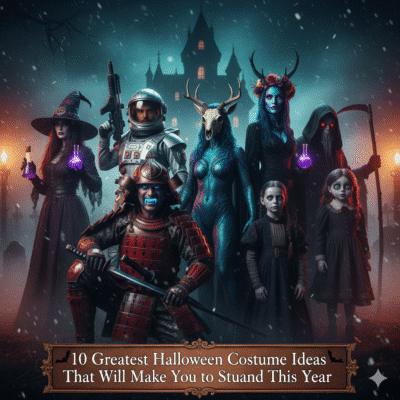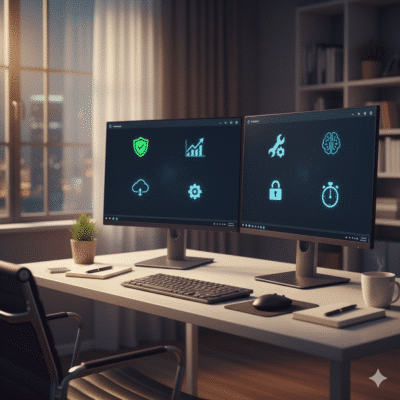Picking the right software can really change how efficient and secure your Windows PC feels. A lot of people get stuck wondering which programs are actually worth installing, and honestly, it’s easy to get overwhelmed by all the options out there.
The most useful Windows software just gets out of your way and helps you get things done, without making life more complicated. Here’s a look at seven apps that cover the basics without piling on extra clutter.
1) TotalAV Antivirus

TotalAV Antivirus keeps malware, ransomware, phishing, and viruses off your Windows PC. Its dashboard is pretty easy to figure out, even if you’re not a tech expert.
It scores high in malware detection and throws in some system optimization tools to help your device run smoother. The paid plans aren’t too expensive, and the premium version tacks on things like secure browsing and device cleanup, so it’s more than just a basic antivirus.
The free version only scans for malware and skips real-time protection, so you’re leaning on Windows Defender for active defense. If you want full coverage, you’ll probably want to pay for the upgrade.
2) VLC Media Player
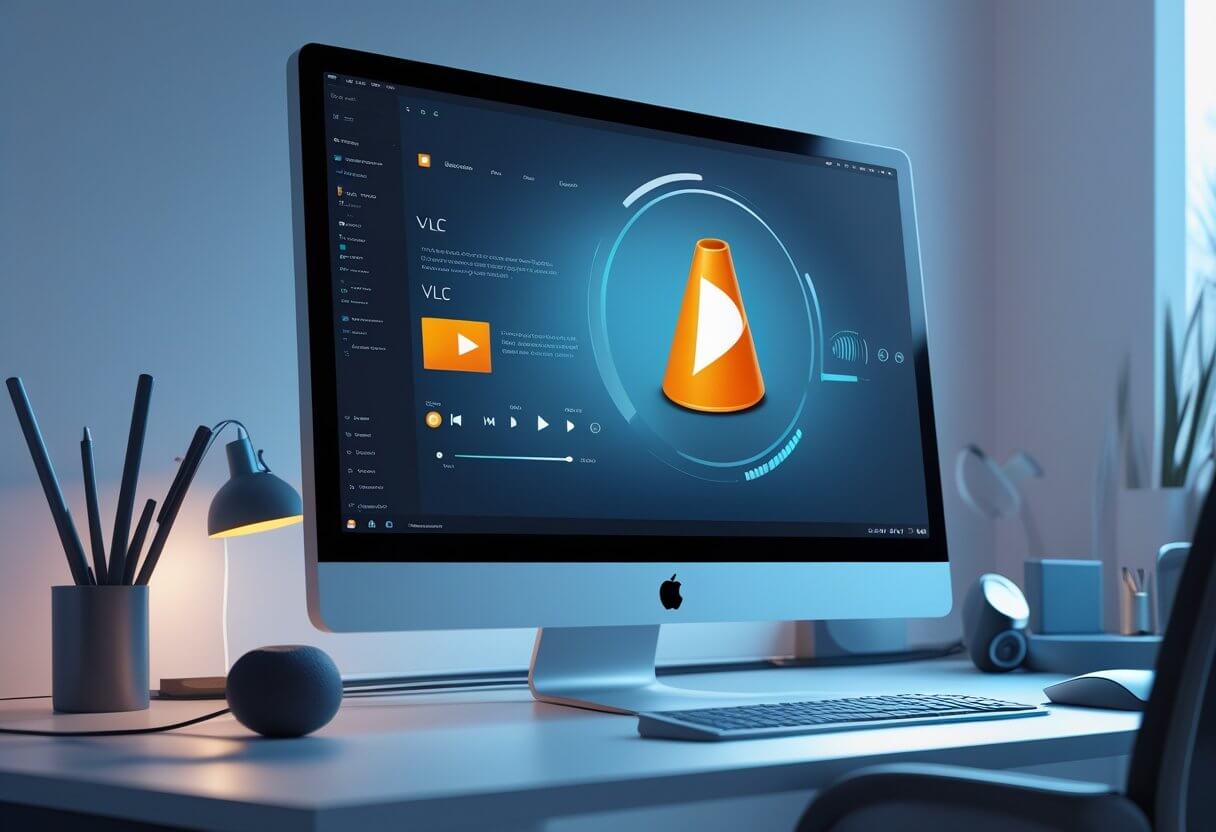
VLC Media Player is everyone’s go-to for playing videos and music. It handles pretty much any format—MP4, AVI, MKV, MP3, FLAC, and even oddballs like OGG or AAC. You don’t need to hunt down extra codecs, which is such a relief.
VLC can even play broken or half-downloaded files, which saves the day more often than you’d think. Besides just playing stuff, you can use it to convert files or even stream. It’s open-source, totally free, and works on Windows, macOS, and Linux.
Subtitles? Plugins? Customization? It’s all there, but the interface stays simple. If you want a media player that just works, VLC is tough to beat.
3) CCleaner
CCleaner helps you clear out junk files and keep your PC running smoothly. It wipes temporary files, browser caches, and frees up disk space without much fuss.
You can also tidy up the Windows Registry for a bit of extra stability, though it won’t catch malware or spyware—so you’ll still need antivirus for that.
CCleaner can erase your browsing history and cookies for privacy, and it makes uninstalling stubborn built-in Windows apps easier. It works on Windows 7 and up, including Windows 10 and 11. Setup is quick and the layout is pretty straightforward.
4) IObit Driver Booster
IObit Driver Booster takes the headache out of keeping your drivers up to date. It scans your system, finds outdated or missing drivers, and updates them with one click.
It covers a lot of hardware—graphics cards, audio, USB devices, you name it. It’ll even update game components, which can help with compatibility and stability.
If you’re tired of driver errors, this tool can save you plenty of time. The interface is user-friendly, and both beginners and advanced users can get around easily. The driver database gets regular updates, so it usually recognizes most devices.
The free version works fine for most, but the PRO version gives you faster downloads and priority updates. If you want to avoid driver headaches, Driver Booster is worth a look.
5) Revo Uninstaller
Revo Uninstaller digs out unwanted programs from your Windows system. It runs the program’s own uninstaller first, then goes after leftover files, folders, and registry entries that usually get left behind.
You can pick how deep you want it to clean, and its algorithm does a solid job of hunting down stray data that can bog down your computer.
The free version covers the basics, while the Pro version adds real-time monitoring and deeper scans. The interface keeps things simple, so you don’t get lost in menus. For keeping your PC free of software clutter, Revo is a dependable pick.
6) Spotify
Spotify brings a massive library of music and podcasts to your Windows desktop, with both free and premium options to fit your style.
You can build custom playlists or try out features like Smart Shuffle and mood playlists to find new tracks. Some third-party add-ons, like Discoverify, create daily playlists, and others add fun extras like equalizers or concert alerts.
Spotify runs smoothly on Windows, though older setups like Windows 7 might hit the occasional snag with updates. Still, for streaming and organizing music, it’s hard to argue against Spotify.
7) AirDroid Personal
AirDroid Personal lets you manage your Android device from your Windows PC—no cables required. You can move files wirelessly, which is way more convenient than plugging things in.
It gives you remote control over your phone, so you can see notifications, send texts, or even use apps from your desktop. Screen mirroring is built in if you want to see your phone’s display on your computer.
AirDroid works on Windows, macOS, Android, iOS, and even through a web browser if you don’t want to install anything. It’s focused on convenience and speed, and setup doesn’t take much effort.
Optimizing Software Performance on Windows
If you want your software to run well, you’ve got to keep an eye on system resources and make sure your apps stay updated. Managing memory, CPU, and storage helps you avoid slowdowns, while updates fix bugs and patch up security holes.
Best Practices for Resource Management
It’s worth checking Task Manager now and then to see what’s hogging CPU or memory. Shutting down background processes you don’t need frees up power for what you’re actually using.
Disabling unnecessary startup apps can speed up boot times and lighten the load on your system. You can do this from the Startup tab in Task Manager—it’s quick and makes a difference.
Make sure you’ve got enough virtual memory, and keep your drives optimized by defragging (if you’re on an HDD) or clearing out temp files. Tools like SysInternals are handy for deeper system monitoring if you want to geek out a bit.
How to Keep Software Up to Date
Updating software is honestly one of the easiest ways to keep your PC running smoothly and securely. Most programs will update themselves if you let them.
If auto-updates aren’t an option, check the developer’s site or use the app’s built-in update checker. Installing patches keeps bugs at bay and helps everything play nicely with Windows.
Don’t forget to run Windows Update too—system improvements can impact how your software works. Try not to put off updates, since old software is more likely to crash or cause problems.
Security Considerations for Essential Windows Software
Being picky about your software choices is smart, especially when it comes to security. Make sure you’re getting programs from sources you trust, and don’t skimp on protecting your data. The right choices cut down on malware and keep your info safer.
Protecting Your Data With Trusted Applications
Good software should protect your sensitive data, not put it at risk. Look for apps that offer encryption, secure sign-ins, and regular updates to close up security holes.
Antivirus and firewalls are must-haves. They watch for malware and sketchy network activity. Windows Defender handles the basics, but you might want something more robust if you’re worried about viruses or rootkits.
It’s smart to have backup and recovery tools handy too. Make sure whatever you pick can restore your files easily and won’t mess up your data in the process.
Evaluating Software Credibility
When you’re sizing up software credibility, it’s smart to look at who made it, what other users are saying, and how often it gets updated. Big-name companies or open-source projects that people recognize—those usually come with better security, though nothing’s ever a sure thing.
Honestly, it’s risky to grab programs from sketchy sites or random sources. Sticking with official app stores or vendors you can actually verify? That’s just common sense these days.
Pay attention to what permissions the software asks for. The trustworthy stuff only wants access to what it genuinely needs to work. If an app’s asking for way more than it should, that’s a red flag—probably best to steer clear.
Digital signatures can help too. If you check those before installing, you’ll know whether someone’s messed with the program or not.